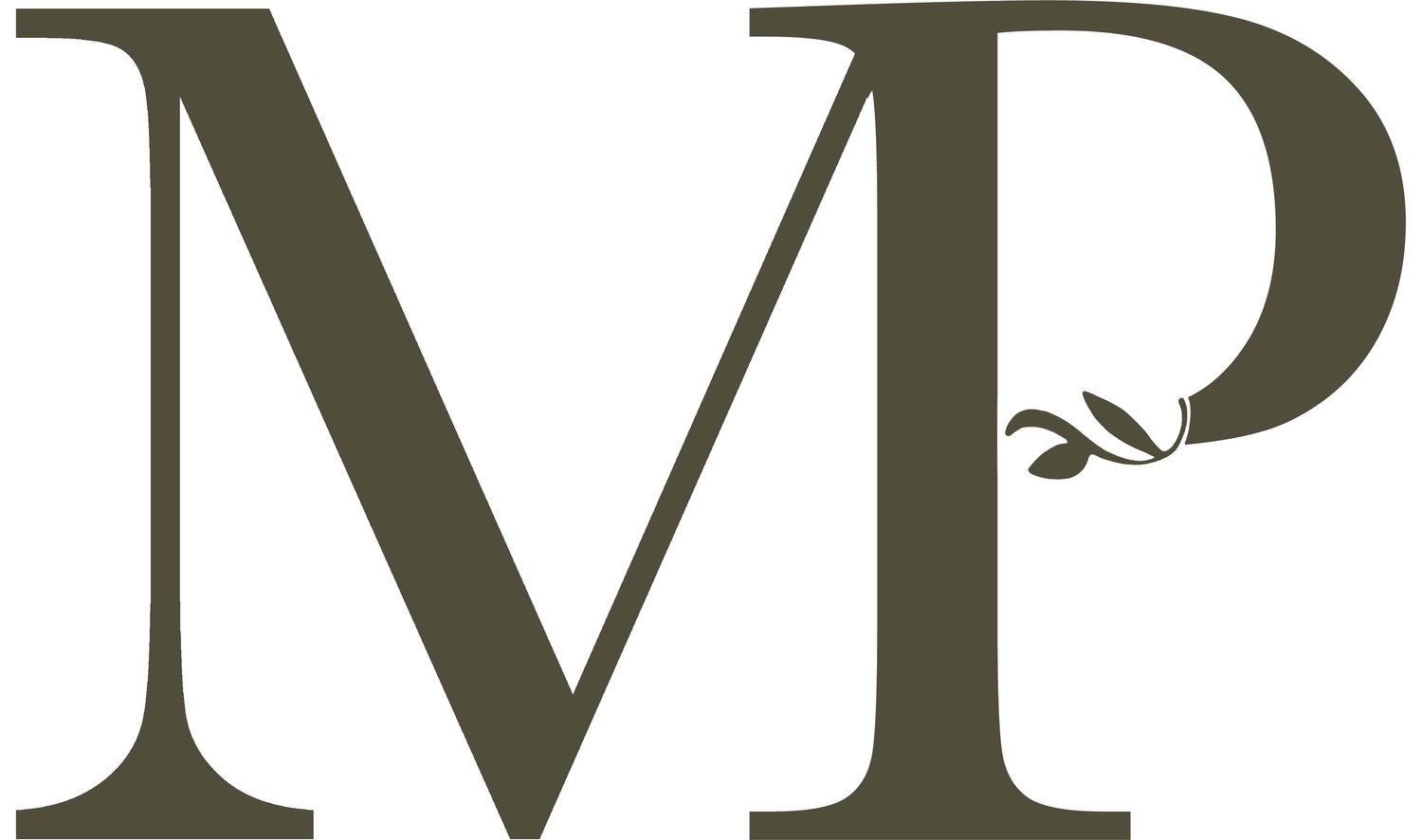Free Mobile Preset
Give your phone images an instant upgrade with this FREE mobile preset.
Installation Guide
Step 1: Save File to Phone
When you get the preset through this website, you’ll receive an email with a link to the file that contains the preset. In the email, please click the link and download the file and save it as an image to your camera roll.
Step 2: Save to Lightroom
To apply this preset to your images, you’ll need to download the free Lightroom app to your phone. Once you have Lightroom installed on your phone, go ahead and open the app. Tap the three little dots to the right, select 'Add Photos' and then select the “empty” image that you’ve just saved to your camera roll. In the Lightroom app, this image will display as a random image of a mountain. This is the image that has the preset applied to it.
Step 3: Strip the Preset
Now that you’ve saved the image to Lightroom, we’re going to strip the preset from the image so that you can save the preset and apply it to all your own photos. Open the image of the mountain and click the three dots at the top right corner. Select 'Create Preset'. Here you can name your preset and have the option to add it to a group.
Step 4: Apply the preset to your own photos
In the bottom right corner you’ll see an image and a + sign, click this to add your own photo to Lightroom. Open the photo and find “Presets” in the bar below. Here you’ll find your new preset saved under “User Presets”. Click on the preset and it will apply to your photo!
Step 5: Need extra help?
For more info and a live walkthrough of these steps, please go to my Instagram Highlights and find the “Free Preset” highlight. If you run into any issues, please don’t hesitate to contact me!